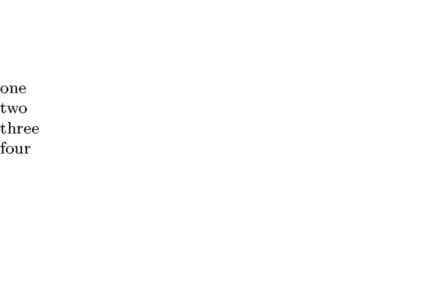Help:Context
Jump to navigation
Jump to search
The <context> ... </context> tags process their ConTeXt contents on the fly and include the result on the page as an image. Whitespace is cropped out. The following options are available:
source=yesdisplays the source before the output.text="some text"places 'some text' between the source and the output.mode=mkivensures Mark IV is used instead of the default Mark II.
Contents
Examples
Plain example
| Wiki markup | Wiki display |
|---|---|
<context> \setupcolors [state=start] \framed [background=color, backgroundcolor=green, offset=0.5cm ]{hello world!} </context> |
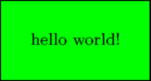
|
source=yes
| Wiki markup | Wiki display |
|---|---|
<context source="yes" text="produces"> \setupcolors [state=start] \framed [background=color, backgroundcolor=green, offset=0,5cm ]{hello world!} </context> |
\setupcolors [state=start] \framed [background=color, backgroundcolor=green, offset=0.5cm ]{hello world!} produces
|
mode=mkii and mode=mkiv
| Wiki markup | Wiki display |
|---|---|
<context source="yes"> Version: \contextversionnumber </context> |
Version: \contextversionnumber

|
<context mode=mkiv source="yes"> % mode=mkiv Version: \contextversionnumber </context> |
% mode=mkiv Version: \contextversionnumber 
|
Displaying multiple pages
\setuppapersize[A10, landscape][A8, landscape] \setuppaper[nx=2, ny=2] % arrange pages 2 by 2 (must come before \setuparranging[XY]) \setuparranging[XY] % arrange pages n by n (across, then down) \setuppagenumbering[footer] % page numbers are always useful \showframe[edge] % Draw line around each page. Prevents overzealous cropping one \page[yes] two \page[yes] three \page[yes] four