Difference between revisions of "Scaling Rotating Mirroring Clipping"
(→\scale) |
m (Text replacement - "</cmd>" to "}}") |
||
| (11 intermediate revisions by 5 users not shown) | |||
| Line 1: | Line 1: | ||
| − | + | You can use the commands for text, but also for graphics or other “building blocks”. | |
| − | = | + | =Scaling= |
You can insert symbols at a reduced size in the text flow. | You can insert symbols at a reduced size in the text flow. | ||
| Line 9: | Line 9: | ||
</context> | </context> | ||
| − | = | + | = Mirroring = |
| − | + | <context source=yes> | |
| − | < | + | There is a \mirror{\sl mirorred} {\sl word} in this sentence. |
| − | There is a \mirror{\sl mirorred} | ||
| − | |||
| − | |||
| − | |||
| − | |||
</context> | </context> | ||
<code>\mirror</code> makes a <code>\hbox</code> and mirrors the contents. If you want to have a longer paragraph mirrored, you have to make a <code>\vbox</code> manually. | <code>\mirror</code> makes a <code>\hbox</code> and mirrors the contents. If you want to have a longer paragraph mirrored, you have to make a <code>\vbox</code> manually. | ||
| − | + | <context source=yes> | |
| − | |||
| − | |||
| − | |||
| − | |||
| − | |||
| − | |||
| − | <context> | ||
\mirror{\vbox{Alice was beginning to get very tired of sitting by her sister on the bank, and of having nothing to do: | \mirror{\vbox{Alice was beginning to get very tired of sitting by her sister on the bank, and of having nothing to do: | ||
once or twice she had peeped into the book her sister was reading, but it had no pictures or conversations in it, `and | once or twice she had peeped into the book her sister was reading, but it had no pictures or conversations in it, `and | ||
| Line 34: | Line 22: | ||
</context> | </context> | ||
| − | = | + | = Rotating = |
You can rotate something by an arbitrary angle by saying something like | You can rotate something by an arbitrary angle by saying something like | ||
| Line 47: | Line 35: | ||
\rotate{the ultimate answer} | \rotate{the ultimate answer} | ||
</context> | </context> | ||
| + | |||
| + | ==Location parameter== | ||
An example by Hans Hagen showing the influence of <code>location=</code> argument at different angles: | An example by Hans Hagen showing the influence of <code>location=</code> argument at different angles: | ||
| Line 66: | Line 56: | ||
You can rotate a long paragraph as well. | You can rotate a long paragraph as well. | ||
| + | |||
| + | ==In a box== | ||
Depending on the usage you will sometimes probably want to include the content of what you wish to rotate into a box. Compare the following two examples: | Depending on the usage you will sometimes probably want to include the content of what you wish to rotate into a box. Compare the following two examples: | ||
| Line 77: | Line 69: | ||
</context> | </context> | ||
| − | == \ | + | ==Page dependent landscape figures== |
| − | + | ||
| + | Sometimes, in a double-sided portrait document, you may wish to rotate a landscape figure so that the top is towards the spine of the book – no matter whether it's on an odd or even page. In this case the {{cmd|doifoddpageelse}} command can help: | ||
| + | |||
| + | <texcode> | ||
| + | \rotate[rotation=\doifoddpageelse{90}{270}]{\externalfigure[cow]} | ||
| + | </texcode> | ||
| + | |||
| + | This example is by Wolfgang, from [http://www.ntg.nl/pipermail/ntg-context/2011/059834.html the thread starting here]. The thread contains other solutions to the problem. | ||
| + | |||
| + | =Clipping= | ||
| + | |||
| + | You can adjust the size of an element by cropping/clipping its borders: | ||
<context source="yes"> | <context source="yes"> | ||
\clip[nx=3,ny=3,x=1,y=1]{\externalfigure[cow]} | \clip[nx=3,ny=3,x=1,y=1]{\externalfigure[cow]} | ||
</context> | </context> | ||
| − | |||
<context source="yes"> | <context source="yes"> | ||
| Line 96: | Line 98: | ||
</context> | </context> | ||
| − | see also | + | see also {{cmd|setupclipping}} and {{cmd|clip}} |
| + | |||
| + | =Further reading= | ||
| + | |||
| + | In [https://source.contextgarden.net/tex/context/base/mkii/core-mis.mkii core-mis.mkii] (for MkII), there are some handy commands for graphical text manipulation defined. | ||
| + | {{todo|What is the equivalent for mkiv ?}} | ||
| + | |||
| + | [[Category:Basics]] | ||
| + | [[Category:Graphics]] | ||
Revision as of 13:23, 9 August 2020
You can use the commands for text, but also for graphics or other “building blocks”.
Contents
Scaling
You can insert symbols at a reduced size in the text flow.
\getscaledglyph{.5}{Serif}{a} a \getscaledglyph{2}{Serif}{a}

Mirroring
There is a \mirror{\sl mirorred} {\sl word} in this sentence.

\mirror makes a \hbox and mirrors the contents. If you want to have a longer paragraph mirrored, you have to make a \vbox manually.
\mirror{\vbox{Alice was beginning to get very tired of sitting by her sister on the bank, and of having nothing to do: once or twice she had peeped into the book her sister was reading, but it had no pictures or conversations in it, `and what is the use of a book,' thought Alice `without pictures or conversation?'}}

Rotating
You can rotate something by an arbitrary angle by saying something like
\rotate[rotation=42]{the ultimate answer}
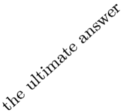
The rotation angle and the location (which determines around which point the content is rotated) are optional and can also be set by
\setuprotate[rotation=42,location=normal] % normal is the default \rotate{the ultimate answer}
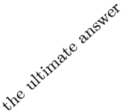
Location parameter
An example by Hans Hagen showing the influence of location= argument at different angles:
\dostepwiserecurse{0}{359}{45} {\startlinecorrection[blank] \hbox {\expanded{\setuprotate[rotation=\recurselevel]}% \traceboxplacementtrue \hbox to .2\hsize{\hss\ruledhbox{\rotate[location=depth] {\ruledhbox{\bfb (depth)}}}}% \hbox to .2\hsize{\hss\ruledhbox{\rotate[location=fit] {\ruledhbox{\bfb (fit)}}}}% \hbox to .2\hsize{\hss\ruledhbox{\rotate[location=broad] {\ruledhbox{\bfb (broad)}}}}% \hbox to .2\hsize{\hss\ruledhbox{\rotate[location=normal]{\ruledhbox{\bfb (normal)}}}}% \hbox to .2\hsize{\hss\ruledhbox{\rotate[location=high] {\ruledhbox{\bfb (high)}}}}} \stoplinecorrection}
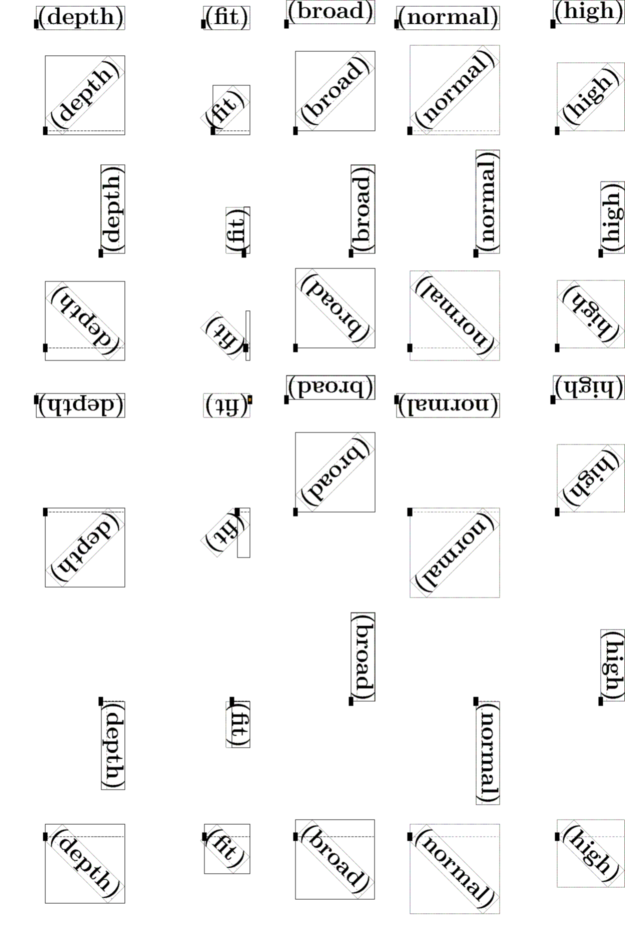
You can rotate a long paragraph as well.
In a box
Depending on the usage you will sometimes probably want to include the content of what you wish to rotate into a box. Compare the following two examples:
\setuplayout[width=3cm] \setuprotate[rotation=180,location=broad] a\rotate{e}i\par a\rotate{\hbox{e}}i

Page dependent landscape figures
Sometimes, in a double-sided portrait document, you may wish to rotate a landscape figure so that the top is towards the spine of the book – no matter whether it's on an odd or even page. In this case the \doifoddpageelse command can help:
\rotate[rotation=\doifoddpageelse{90}{270}]{\externalfigure[cow]}
This example is by Wolfgang, from the thread starting here. The thread contains other solutions to the problem.
Clipping
You can adjust the size of an element by cropping/clipping its borders:
\clip[nx=3,ny=3,x=1,y=1]{\externalfigure[cow]}

\setupcolors[state=start] \definedfont[SansBold at 20mm] \baselineskip 0pt % switch off the space between the stripes \lineskip 0pt \def\MyLogo{\vbox{\hbox{\CONTEXT}\null}} % null is necessary for the whole bounding box \clip[ny=3,y=1]{\color[yellow]\MyLogo} \clip[ny=3,y=2]{\color[orange]\MyLogo} \clip[ny=3,y=3]{\color[red]\MyLogo}

see also \setupclipping and \clip
Further reading
In core-mis.mkii (for MkII), there are some handy commands for graphical text manipulation defined.
 |
TODO: What is the equivalent for mkiv ? (See: To-Do List) |