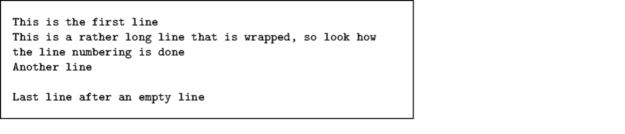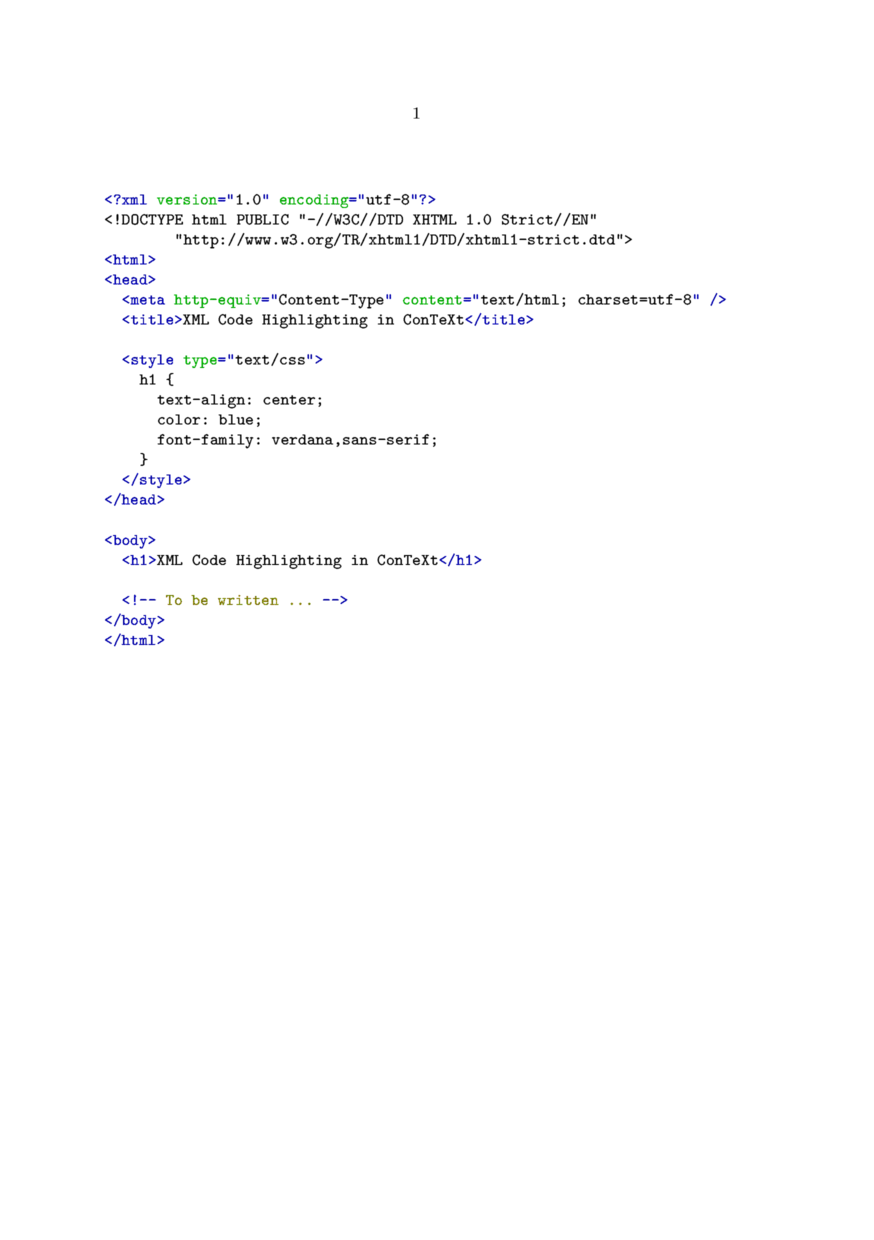Verbatim text
< Visuals | Verbatim with line breaks >
Contents
Displayed text
In-line text
\startTEX ... \stopTEX only works when typesetting the whole paragraph. If you need to type only a command or two as in-line text, you can use the following Taco's macro (hopefully this will land in the core once in the future):
\def\typeTEX {\bgroup \def\processinlineverbatim##1% {\processingverbatimtrue \localcatcodestrue \def\endofverbatimcommand{\TEXendofcommand##1}% \bgroup \aftergroup\endofverbatimcommand \futurelet\next\doprocessinlineverbatim}% \initializetyping{TEX}% \startverbatimcolor \processinlineverbatim\egroup }
Now you can say:
\typeTEX+\typeTEX{\typeTEX is a wonderful macro}+, isn't it?

Source: [1]
Interesting features
Unlike LaTeX's verbatim environment, ConTeXt's typing environments have quite a range of built-in options for formatting the verbatim text.
Embedded formatting commands
The option=commands setting allows the usage of ConTeXt commands inside verbatim text, as in this example:
\definetyping[C][option=commands] \startC #include <stdio.h> int main(){ return 0; /BTEX{\em unreachedCode;}/ETEX } \stopC
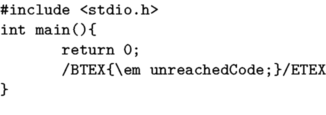
Tabbing
The tab character normally corresponds to one character, as can be seen above. That value can be adjusted, using the following code (available in the 2005.06.01 version and later):
\definetyping[C][tab=3] % for older ConTeXt versions: \chardef\spacespertab=3 \startC int func(int a){ if(a > 4) return 0; else return 10; } \stopC
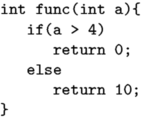
Syntax highlighting in color
\setupcolors[state=start] \setuptyping[option=color] \starttext \startXML ... your XML code ... \stopXML \stoptext
Defining your own set of colors
Sometimes you may be not quite satisfied with the default colors used in the built-in syntax highlighting. Taco posted this solution in the discussion on the mailing list:
\setupcolors[state=start] \setuptyping[option=color] % define the colors to fit your document style \definecolor[MYcolorone] [r=.8,g=.5,b=.5] \definecolor[MYcolortwo] [r=.8,g=.5,b=.2] \definecolor[MYcolorthree][r=.8,g=.5,b=.8] \definecolor[MYcolorfour] [r=.8,g=.2,b=.5] % define a palete using these four colors \definepalet[MYcolors] [prettyone=MYcolorone, prettytwo=MYcolortwo, prettythree=MYcolorthree, prettyfour=MYcolorfour] % XML code will be typeset with the palette you just defined \definepalet[XMLcolorpretty] [MYcolors] % the name is magic ! \starttext \startXML ... your XML code ... \stopXML \stoptext
This results in:
Line numbering
In technical documents it can be required to display some code listings with the line numbers. You can do this with ConTeXt, and even more. All the features shown here are available when displaying external files with \typefile.
Preliminary setting
Let's define our own typing style, named "code". The typing is put in a framedtext, to demonstrate the wrapping feature in a next section.
\defineframedtext [framedcode] [strut=yes, offset=2mm, width=7cm, align=right] \definetyping[code][numbering=line, bodyfont=small, before={\startframedcode}, after={\stopframedcode}]
Default line numbering
With the defined typing, every line is numbered, and the number goes in the margin. The option to have the line numbers displayed is numbering=line.
\startcode This is the first line This is a rather long line that is wrapped, so look how the line numbering is done Another line Last line after an empty line \stopcode
It is rendered as:
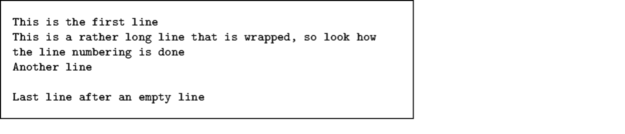
Line numbers in the text
To have the line numbers in the text, change the linenumbering setup like this:
\setuplinenumbering[location=intext] \startcode This is the first line This is a rather long line that is wrapped, so look how the line numbering is done Another line Last line after an empty line \stopcode